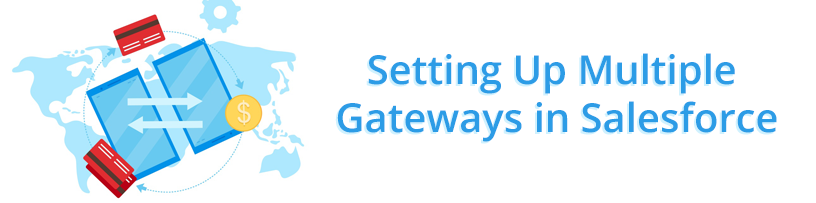There are so many payment gateway services on the market today that you may find it challenging to choose one. Even with myriad options available, a single gateway may not provide all of the features or accept the specific payment methods that your business requires.
As a result, some businesses choose the services of two or more gateways to access all the functions necessary to operate their business and serve their customers most effectively. Multiple payment gateway accounts are also popular for accepting multiple currencies or keeping finances separate from different business divisions. But if you’re using Salesforce, connecting to multiple gateways may take more time, effort, and resources than you expect.
Chargent is the most popular payment solution in the Salesforce AppExchange – and we’ve earned that title by serving our customers with the features they need to collect payments the way they prefer. And with over 30 payment gateway integration partners, we make installing multiple gateways in Salesforce easy – even for a novice administrator.
In the following post, we’ll walk you through the simple steps of setting up multiple payment gateways in Chargent so that you can process payments easier and quicker.
For this tutorial, you will need to have Chargent installed and should be already utilizing your choice gateways. Follow these five simple steps to delegate which gateway the component will choose for processing your payments.
Implementing Your Payment Gateways
1) Create a New Field
First, log in to your Salesforce account. After you are logged in, head into the Setup area where you will find the Object Manager.
Select Opportunities, then go to the Fields and Relationships section and click New to create a new field.
This field is where you will control which gateway you want to use to process your transactions.
2) Set Up a Controlling Field
Select Picklist as the data type and click Next. Name the field with an appropriate title and then choose the option “Enter values, with each value separated by a new line.”
A box will appear, and you can use this box to input the gateways’ names – such as Authorize.net, Cybersource, or Stripe.
Once you have added your gateway names, click Next, choose which profile you want to give field access to, and then add the field to any appropriate page layouts.
Now that you’ve built your controlling field, you’re ready to configure Chargent Anywhere!
3) Configure Chargent Anywhere
Head over to the object that you want to take payments from and select a record.
Click the “Gear” icon in the upper right corner and select Edit Page. This will enable you to modify the Lightning page layout and add Chargent Anywhere.
Look towards the bottom left column, and you will see your Chargent Anywhere lightning component. Drag and drop it anywhere you prefer on the page.
4) Find and Add Your Gateway ID
When you click on this new component, the right-hand column will show several Chargent-related fields. Fill in any information that makes sense for your business.
To connect your payment gateway, input the record ID of your desired gateway. If you’re unable to locate it, here’s an easy way – go to your gateway record and grab the ID from the URL in your browser’s address bar.
After entering your Gateway ID, scroll down to the “Set Component Visibility” section and click Add Filter. Select the field you just created. Keep the “Operator” set as equal and make sure the “Value” matches the first value you added to your Picklist field.
5) Rinse and Repeat!
Congrats, the hard part is now complete! Repeat the same steps for each additional gateway. Simply drag and drop Chargent Anywhere onto the page, add the next gateway’s Record ID, and change the filtering to equal the second value in your Picklist field.
Continue doing this for as many gateways as you want to utilize. When you’re done, click Save, run a few tests, and you’re all set!
With this in place, when you select a value using your new Picklist field, Chargent Anywhere will appear – ready to process your transactions with your desired gateway.
Flexible Payments, Anywhere
Extraordinary businesses like yours need more than just an ordinary payment solution. If your business requires multiple gateways, collects recurring payments, or accepts alternative payment methods, a cookie-cutter solution won’t help you achieve your objectives. At Chargent, we work diligently to provide the payment features that your business needs to operate most efficiently and effectively.
Do you have more questions about installing your gateways with Chargent? As always, you can contact us for all your payment questions – our experts are here to help!